To use local love gift certificates, you must have the Zero Pay app.
You can also purchase Onnuri gift certificates (10% discount).
In addition, 10% additional money is provided for Seoul Disaster Emergency Living Expenses if they are paid with Zero Pay, and May 25th Seoul Disaster Emergency Living Expenditure Expansion – from autonomous districts to downtown Seoul 제로페이 사용법
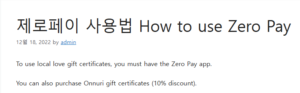
The basic order is to install the app and register an account → register a payment account in the app → purchase a gift certificate → pay.
* Please see the payment method below. 좋은뉴스
index
1. Biffle Zero Pay app installation, identity verification, transaction approval number setting
2. Account registration (required for purchase of 5% cashback and mobile gift certificate)
3. Purchase a mobile gift certificate
4. Seoul disaster emergency living expenses PIN number registration, national emergency disaster support fund registration
5. Using a gift certificate (how to pay)
6. Merchant Search
7. Participate in the 5% cashback event (early termination)
1. Install the app
Below 9 apps are available.
Source: Seoul City Hall
However, only these 3 apps can get you up to 5% cashback.
Among these, ‘Biffle Zero Pay’ and ‘Check Pay’ are only slightly different in how to sign up for membership, and the Zero Pay part of QR code/barcode payment is exactly the same.
However, we recommend Biffle Zero Pay, which is a little easier to sign up for and has merchant search and map functions.
Let’s install ‘Biffle Zero Pay’, an app dedicated to Zero Pay.
1) Go to the Play Store on your smartphone.
2) Search for ‘Bipple Zero Pay’. → Click [Install] to install.
3) Run the ‘Biffle Zero Pay’ app.
4) Click [Start] at the bottom of the screen.
↓
Choose Allow.
It is required, so you must ‘allow’ it.
5) Make sure to check only 3 essential items.👌👌👌 Select [Next] at the bottom.
6) Authenticate as follows. (It is possible even if it is not a cell phone under the user’s name. However, there must be another phone under the user’s name to be used for authentication.)
Click to see larger.
7) Select [OK]
8) Select [Set Transaction Approval Number].
9) Create a ‘transaction approval number’ with 6 digits.
10) If the registration of the transaction approval number is successful, the following message appears. Click [OK].
11) Biometric authentication is not required, and only some smartphone models are available. Models that are not applicable will not be included in this process.
Only those who want to add a face authentication function can press [Biometric Authentication Settings]. You can change this feature at any time later in More > Transaction Authorization Number Settings > Enable Biometrics.
↓
Select [Biometric Authentication Settings] → Place your face on the camera at the top → Select [OK] in Authentication Complete
2. Account registration (required for purchasing mobile gift certificates)
1) Select [Mobile Gift Certificate] from the initial screen of the app.
2) For the first time, you must register an account to withdraw the gift certificate purchase amount.
3) Select your bank.
4) Enter account number, enter name, and select [Check Account] at the bottom of the screen.
5) The phone rings on the cell phone.
6) Receive a call, listen to a message, and authenticate. → If you enter the first digit of your social security number, it will be authenticated.
7) Select [OK] in the message that appears when authentication is successful.
8. Account registration completion appears. → Return to the initial screen.
3. Purchase a gift certificate
1) Select [Mobile Gift Voucher] → Select [Purchase Voucher]
↓
2) Select a region from the list → select [Purchase]
(Scheduled to be issued in April-June, 2020 – Yongsan, Gwangjin, Gangseo, Guro, Gangnam, Songpa / Unpublished: Seocho)
3) Select one of 1, 5, and 100,000 won → The purchase amount is displayed right below. → Select [Purchase]
4) ① Check the bank, region, and amount once again, and ② select [Buy]
5) ① Confirm the amount, expiration date, etc., and click ② [Confirm].
6) The amount of the gift certificate is displayed.
4. How to register PIN number
1) Select [Mobile Gift Certificate] on the initial screen of Biffle Zero Pay
2) Click [Register for Seoul Metropolitan Government Support Fund]. If you can’t see it, please update the app.
3) Enter the 6-digit PIN number received via text message on your mobile phone, and click Register.
5. Redeeming a gift certificate
There are two payment methods.
ⓛ Payment by a clerk: Select Payment in Zero Pay App -> Enter payment password -> When a barcode/QR code appears, show it to the clerk. -> The clerk takes a picture of the reader and pays -> Completed → Very easy, but not possible if the store does not have a device
② Purchaser pays directly: Select Payment -> Take a QR code directly. -> Enter the amount manually -> Press the payment button -> Show the amount paid to the clerk and confirm it → A little cumbersome, need to be careful not to enter the amount
Below is a detailed how-to. It would be nice to see it before use.
First, the clerk pays
1) Visit an affiliated store. (I went to the convenience store. Discounts available from carriers)
2) When checking out, select [Pay].
3) If biometric authentication is registered, face recognition is required to enter biometric authentication or a 6-digit authentication number.
(If you wear a mask, biometric authentication won’t work, so be sure to know how to use your number by pressing ‘Cancel’ in case it doesn’t work.)
1) First, the clerk pays
Simple, easy way, but limited where possible.
It is shown when paying for a smartphone. -> Payment is completed when the other party takes a barcode or qr code.
Second, I pay myself
Note) Unlike barcode payment, which only shows, the buyer has to do the whole process, so it’s cumbersome and you need to be careful. Once you do it once or twice, you’ll get used to it.
Stores with the QR code below at the counter are Zero Pay member stores. This is a way to pay directly by scanning the QR code.
Step: Take a QR code by yourself → Pay after directly entering the amount
Tap Make a payment, and authenticate with a 6-digit number (or face recognition authentication).
Tap [Click here to scan Merchant QR] at the bottom of the screen.
Place your smartphone so that the QR code is inside the white square mark in the center of the screen. (No need to press.)
You will be taken to the screen where you enter the payment amount.
① Check the balance ② Enter the payment amount accurately. → Since the payment is made immediately, be sure to check the amount again and click [Pay].
After paying, when you return to the screen below, press ‘Use History’ and show the payment details to the clerk. Please see the picture below.
If you want to see the details, just click on one of the listings and you will see the details.
5. Merchant search function added – If not, update the app
https://fervors.tistory.com/45
Zero Pay member store usage search (updated information as of April 9) – Seoul Emergency Disaster Living Expenses, Seoul Love Gift Certificate, Local Love Gift Certificate
<Updated on April 9, 2020> Zero Pay was created to increase sales for small business owners and revitalize the local economy. According to information from the Seoul Metropolitan Government, it is said that large shopping malls and department stores are not allowed to use it. Convenience stores are available. (communication..
fervors.tistory.com
6. Participation in 5% cashback event (early end on 4/7)
1) Select [Mobile Gift Voucher] on the initial screen of the Biffle Zero Pay app
2) Click [Participate in Seoul Love Gift Certificate 5% Cashback].
3) Enable the consent to use personal information to participate in the event in blue.
6. Usage Tips
If the place you frequently use, such as your workplace or home, is a Zero Pay member store, it is convenient to purchase a gift certificate in advance and use it.
If you have not purchased in advance or want to use it only when necessary – You can use the method of purchasing a gift certificate according to the amount and paying on the spot before paying after using a Zero Pay member store.
In times like these, you can save a little (10,000 won is charged for 8,500 won, so it felt so good 😁😁😁), and it helps to revitalize the local economy. If you are interested, it would be nice to experience this opportunity.